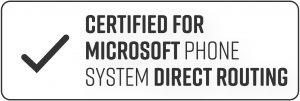Hot Standby Graphic User Interface
System stability is purely a matter of attitude!
With our new hot standby feature, you define important rules to let a secondary anynode system take over in the event of an emergency as part of a “high-availability configuration”.
In the graphical user interface of this feature, all conditions for a switchover to the secondary standby system and back can be set.
For example, an inactive Maintenance Mode can be selected for the active role of anynode system within a hot standby configuration. When the system enters Maintenance mode, the secondary anynode then takes over all tasks after a scheduled system update that also requires a reboot. The system can be configured so that the secondary anynode system retains the active role.
When the going gets tough, the only thing that helps is a cool head and … hot standby.
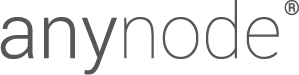
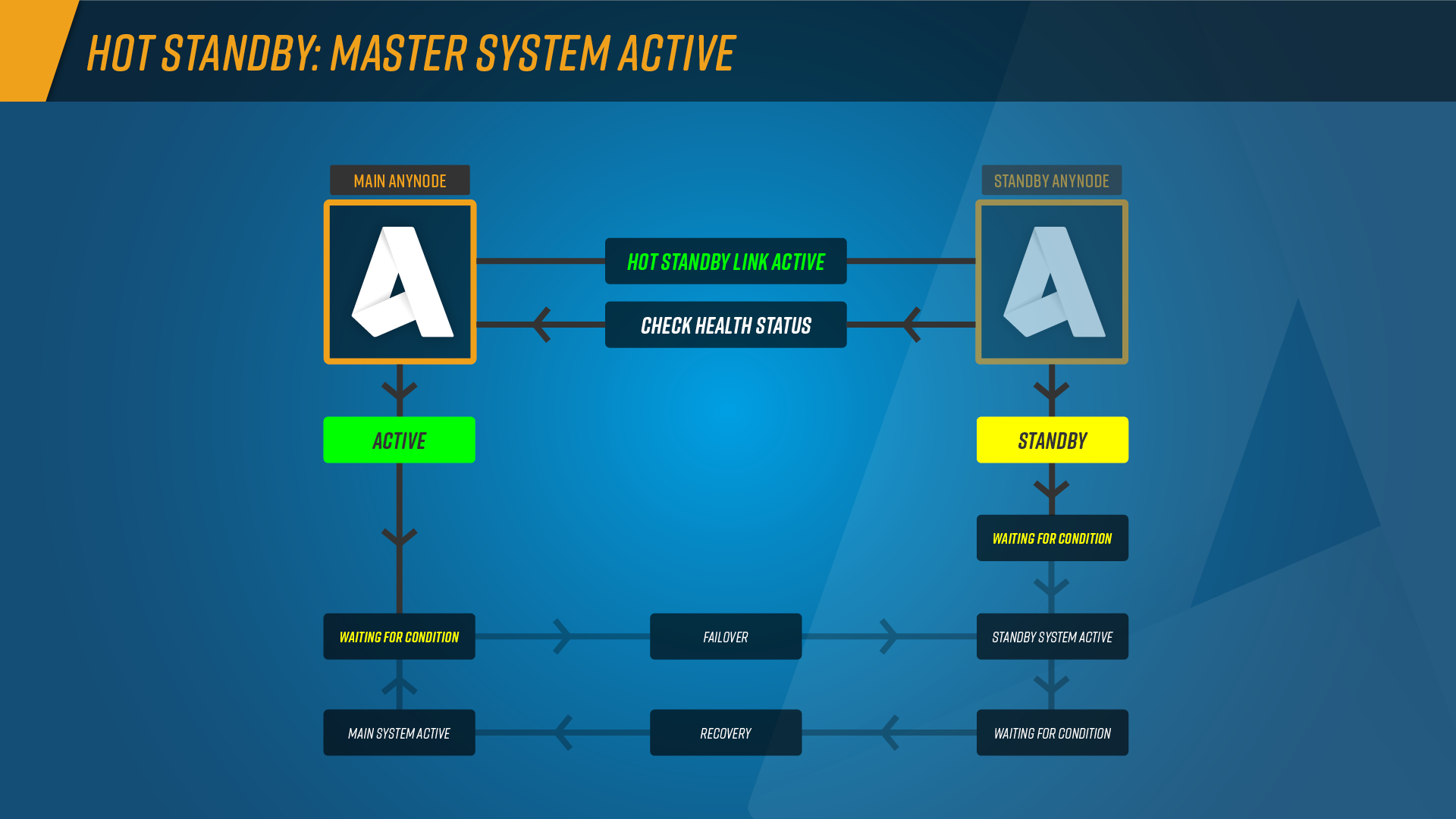
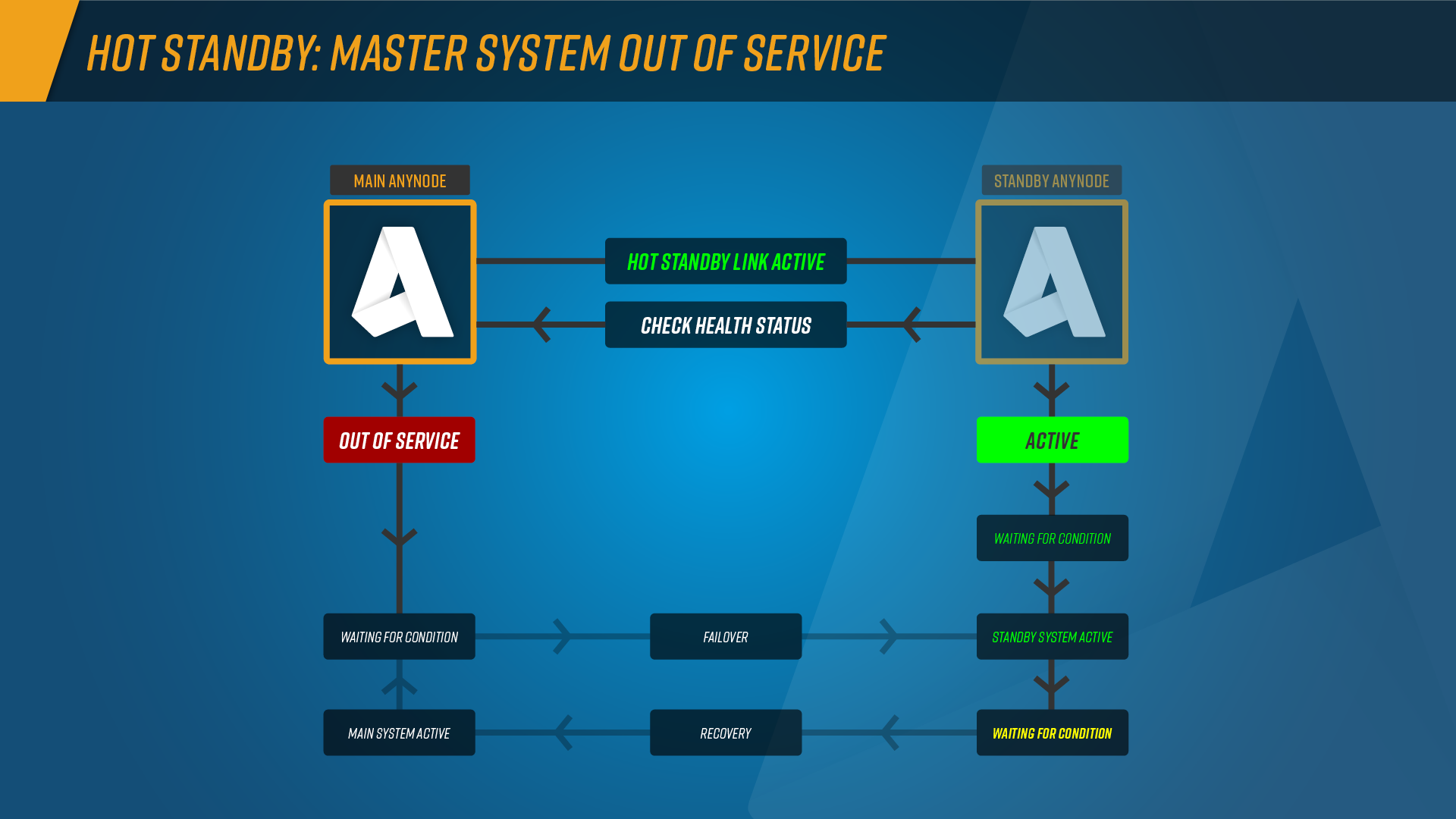
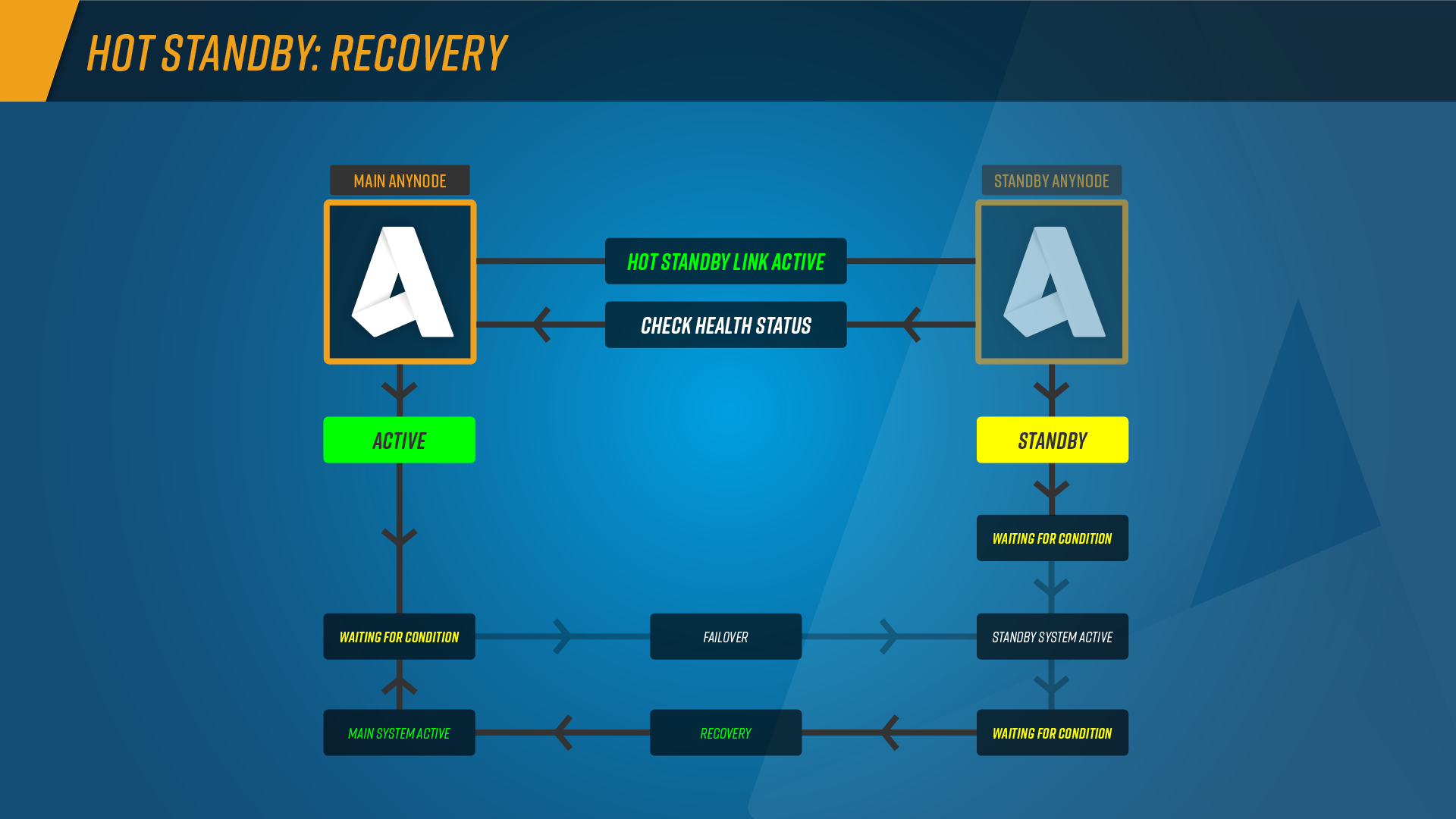
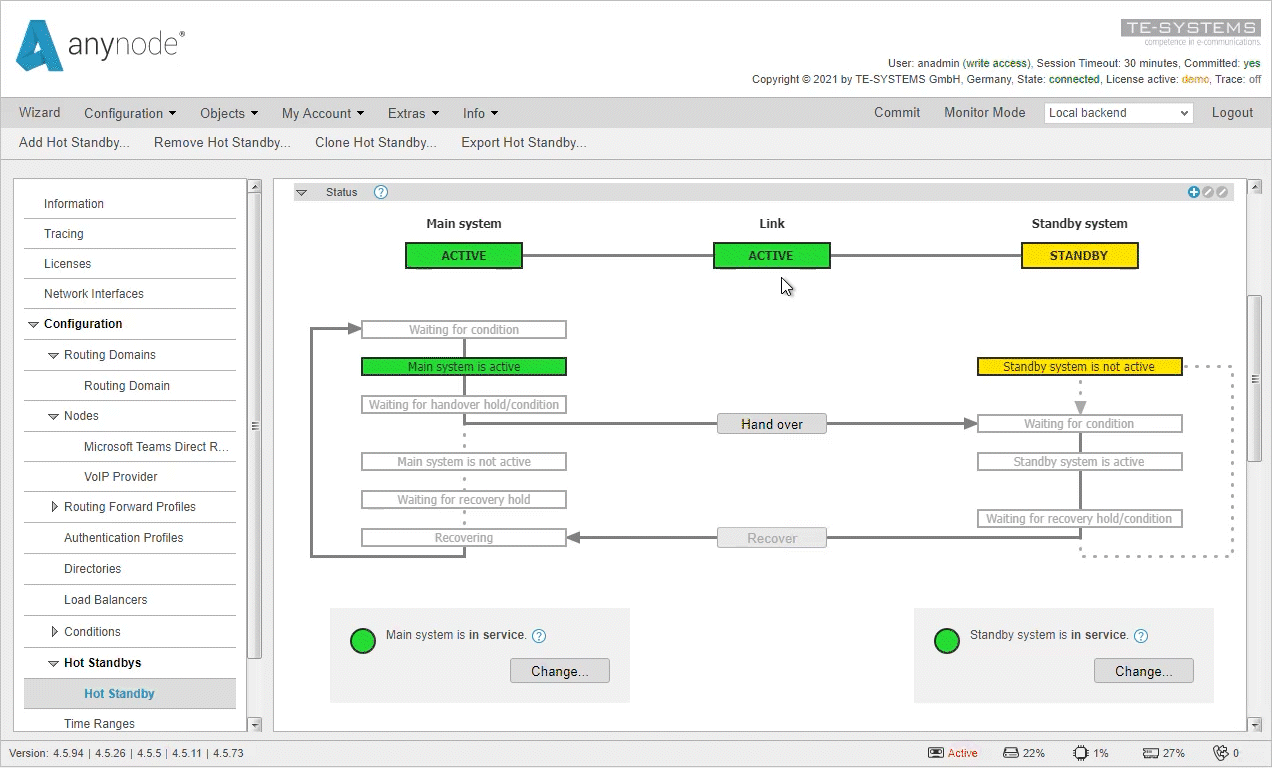 The new graphical user interface for hot standby displays all conditions for switching between systems and the current state. Switching to the standby system is possible within the graphical user interface. After switching to the standby system, all tasks are taken over there.
The new graphical user interface for hot standby displays all conditions for switching between systems and the current state. Switching to the standby system is possible within the graphical user interface. After switching to the standby system, all tasks are taken over there.